We have been dealing with a very corrupted schedule that just needs to be burned with fire and rebuilt completely. Seriously, that thing is possessed at this point. The big concern with copying the data into a clean blank project was the baselines – we don’t want to lose those! So here’s a few pointers and a super cool trick for when you find yourself in this situation.
- If you hide all sub-tasks and copy from the Summary Task Level, all fields/assignments are still copied
You may already be aware of this, but it’s really helpful for moving tasks from one schedule to another. As long as you have contracted the whole schedule under one summary task, copying the whole row will copy everything, even fields that aren’t showing. This includes all assignment and field values, even custom or enterprise ones, as long as the fields themselves exist in the destination schedule.
Collapse:

Select whole row and copy:

- Baseline fields are pretty much just regular fields
Kind of dangerous/stupid in some ways, but it helps in this case. You may have noticed that if you add a baseline column, you can just overwrite the data manually if you want to. This means that the data copies along with the rest of your fields when you copy everything when it’s contracted.
- You can trick a new schedule into knowing the baseline last saved dates
This is where the magic happens! Copying the Baseline Fields Data into your new schedule doesn’t really help if you don’t know it’s there or when it was created, especially if you then accidentally save over it. However, you can fake this data in the new schedule before you copy the corrupted project tasks into it:
- Create the blank schedule
- Determine the dates for the existing baselines in the corrupted schedule:
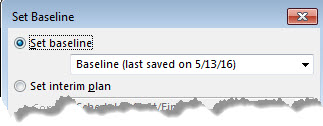
- Set your computer’s date manually to match the desired date of the baseline
- Baseline the blank schedule
- Repeat for any subsequent dates and baselines
- Copy your data (don’t forget to hide all the sub-tasks in the outline before copying!)
Booya. Hope this saves you some time and headaches.