I’m mostly stealing information that can be found in numerous articles around the intarwebs here, but I thought it might be nice to find all the information in one central location. And what better central location than mine? It’s true – I do sometimes use my own articles for a reference. It’s kind of fun. It makes me feel famous.
So, what exactly IS a wishy-washy Enterprise Global? Well, that sucker acts like a naughty little vacuum and, as the British would say, “hoovers” up built-in Views, Calendars, Filters and Tables from Project Pro, rather than being a strong world leader and not taking any guff from the lesser people. I’ve found articles and forum posts about how to fix it, but none of them include a comprehensive list of what items should do not belong in the EG. The information is available of course (and can be gleaned by opening Project Pro when not connected to the server), but what kind of ‘not-really-famous Project Server Blogger’ would I be if I didn’t put the instructions and the list together? I’d also like to say for the record that a lot of these articles blame the PS Admin for “accidentally saving” the views and tables into the EG, but that’s not always the case. It’s a bug. Admit it, MS. I know you’re reading this…
EDIT – Ok, I figured out what causes this to happen, and I still think it’s at least unwanted behavior. If you open any of the built-in views when you have Enterprise Global open, the view and the tables/filters etc will get added to it. BUME. Simple. Why didn’t I think of that before?
So anyway, the first question is, “How do I know if my EG/(PS Admin) is being naughty?”
There are a couple of ways to tell. One is that the “Custom” section of your available views will start to include built-in-views instead of just the custom items. (see below)
Another is when you get this sort of message when you’re not using a view which is supposed to live in the enterprise global:
The last symptom I’ve seen is a message like this will pop up: “The Enterprise Global already contains a blahblahblah called blahblahblah”… etc.
To fix this, you first have to open your EG in Project for editing. Now, navigate to the Organizer and take a look at the items in the “Views” tab. The screenshot below shows the naughty hoovering little EG in action:
Now your task is to delete the items which do not belong in the EG and save it back to the server, all pretty and clean. Now everyone’s Project Pro instance will use their built in items and things will be fine…for a while. I suggest checking for these every time you update your EG, for best results.
And now I will include the list of built-in views and tables so that you or I can use it as a reference the next time our EGs get greedy and try to inhale the universe.
Built in Filters (Task)
Active Tasks
Completed Tasks
Cost Greater Than…
Cost Overbudget
Created After…
Critical
Date Range…
In Progress Tasks
Incomplete Tasks
Late Tasks
Late/Overbudget Tasks Assigned to…
Linked Fields
Manually Scheduled Tasks
Milestones
Resource Group…
Should Start By…
Slipped/Late Progress Tasks
Slipping Tasks
Summary Tasks
Task Range…
Tasks with a Task Calendar Assigned
Tasks With Attachments
Tasks With Deadlines
Tasks With Estimated Durations
Tasks With Fixed Dates
Tasks Without Dates
Tasks/Assignments With Overtime
Top Level Tasks
Unstarted Tasks
Using Resource In Date Range…
Using Resource…
Work Overbudget
Built in Filters (Resource)
Budget Resources
Cost Greater Than…
Cost Overbudget
Created After…
Date Range…
Group…
In Progress Assignments
Linked Fields
Non-budget Resources
Overallocated Resources
Resource Range…
Resources – Cost
Resources – Material
Resources – Work
Resources With Attachments
Resources/Assignments with Overtime
Should Start By…
Should Start/Finish By…
Skipped/Late Progress
Skipped Assignments
Unstarted Assignments
Work Complete
Work Incomplete
Work Overbudget
Built in Groups (Task)
Active v. Inactive
Auto Scheduled v. Manually Scheduled
Complete and Incomplete Tasks
Constraint Type
Critical
Duration
Duration then Priority
Milestones
Priority
Priority Keeping Outline Structure
Resource
Status
Built in Groups (Resource)
Assignments Keeping Outline Structure
Complete and Incomplete Resources
Resource Group
Resource Type
Standard Rate
Work vs. Material Resources
Built in Calendars
24 Hours
Night Shift
Standard
Built in Tables (Resource)
Cost
Earned Value
Entry
Entry – Material Resources
Entry – Work Resources
Export
Hyperlink
Summary
Usage
Work
Built In Tables (Task)
Baseline
Constraint Dates
Cost
Delay
Earned Value
Earned Value Cost Indicators
Earned Value Schedule indicators
Entry
Export
Hyperlink
Rollup Table
Schedule
Summary
Tracking Usage
Variance
Work
Built In Views
Bar Rollup
Calendar
Descriptive Network Diagram
Detail Gantt
Gantt Chart
Gantt with Timeline
Levelling Gantt
Milestone Date Rollup
Milestone Rollup
Multiple Baselines Gantt
Network Diagram
Relationship Diagram
Resource Allocation
Resource Form
Resource Graph
Resource Name Form
Resource Sheet
Resource Usage
Task Details Form
Task Entry
Task Form
Task Name Form
Task Sheet
Task Usage
Team Planner
Timeline
Tracking Gantt
(Note that Maps and Reports are not included – I’ve never heard of them causing this issue before.)
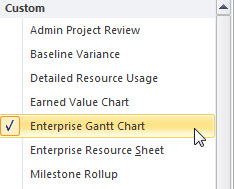

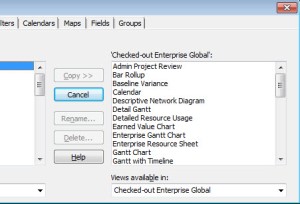
That’s a great post!! i actually get this issue a lot with Project Server 2013 and it always looks like a bug or bad behavior myself. sometimes i might be the blame as a PS admin, but i also get this weird issues with local views and tables that suddenly appears on my “Global.MPT” / Global (+ Non-Cached Enterprise).
Any ideas about that?
Glad I could help!
Your issue could be due to the setting to automatically add new views, tables, filters and groups to the global? Check and see if that is set in your client (Options, Advanced, under Display) because that would certainly explain it.
Yeah, just found out about his option a few days ago 🙂
it indeed solved the issue for me and a lot of other users in the organization.
Which made me think, why Microsoft thought that this option should be as default?
I mean, why do they think that if a user created a local view for one of his projects then it must be relevant for him to see in all projects? what if the custom local view was designed to fit the structure and needs of a specific project but a different project will use different views?
why not giving me the option to choose if i want it to my “global” for the client?
Just releasing some frustration, it is not really a question to you, you are awesome 🙂